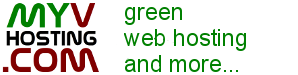The very first step is to change your domains dns to the name servers you received in your welcome email. Note: If you purchased your domain from us we will do this step for you.
After your dns changes have been made please allow 24-48 for your dns to propagate worldwide. During this initial 24-48 hours your site will be working one minute then be offline the next. If after two days your site is still not working contact us ASAP.
*NOTE: By default you have no email address setup. The main username may look like it's a setup email, but if you wish to use it you will need to add it as an email account.
Uploading to your site
You can begin uploading to your account now by using a ftp client or cPanel's File Manager. If you are using an ftp put in your sites ip address under the "host address" field. Once your ftp is connected go into the "public_html" folder and begin uploading to your site. To replace the default place holder page you must upload an index.html in all lowercase lettering.
Control Panel And Important Links
Note: "yourdomain.com" should be your sites IP address until your dns has proprogated.
- Your control panel is located at http://yourip/cpanel or after proprogation yourdomain.com/cpanel
- Your webmail is located at http://yourdomain.com/webmail (won't work for first 24-48 hours)
- You can view your site before the dns has proprogated at http://iphere/~usernamehere/
Note: Don't forget the trailing / and the ~ - Everywhere it says youriphere put YOUR IP FROM WELCOME EMAIL. Example http://99.99.999.9/cpanel This is an example do not actually put 99.99.999.9 since this is not the ip in your email.
Support Guidelines
If you have any questions please check out our FAQ first.