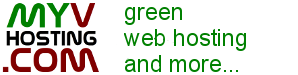Auto Responder is a cPanel mail feature that can be configured to automatically send predefined response messages to anyone who sends mail to a particular inbox.
Create an Auto Responder
To configure Auto Responder to send automatic replies from an email address on your domain:
- Log into cPanel.
- In the Mail section, click on the Auto Responders icon.
- Click Add Auto Responder.
- In the Character Set drop-down menu, select a character set for the email. (UTF-8 is the most commonly used and recommended.)
- In the Interval field, specify the number of hours you wish for the autoresponder to wait between responses to the same email address. (In other words, how long it waits to reply with a second auto-response to the same sender. This way, if the same person emails you multiple times, they don't instantly get multiple auto-replies.)
- In the Email field, type the beginning part of the email address for which you wish to create an Auto Responder.
- In the adjacent drop-down menu, select the domain for the email address.
- In the From field, enter the name that the auto-response will be from.
- In the Subject field, provide the subject you would like the Auto Responder to contain.
- Click the HTML checkbox if the body of the email will contain HTML. If you leave it unchecked, HTML tags will show up as plain text in the auto-response.
- In the Body field, provide the body of the message you wish to be sent in the Auto Responder. You can use tags to insert information:
- %subject% - displays the subject in the body of the email
- %from% - shows the name of the sender Auto Responder is replying to
- %email% - shows the sender's email address
- Select a Start and Stop time.
- Click Create/Modify.
Auto Responder will promptly begin sending replies from the email address you specified based on the start time you selected.
Delete an Auto Responder
To remove or disable an Auto Responder , you must delete it.
- In cPanel > Auto Responders, under Current Auto Responders, click Delete next to the Auto Responder you wish to remove.
- If you are sure you want to delete the Auto Responder, click Delete Autoresponder.
Once an Auto Responder is deleted, it will no longer function. You are not able to disable and save Auto Responders for future use.